The wizard runs the first time the phone is switched on. It consists of a series of screens in which the basic configuration of the phone is done. The screenshots were taken on a bq Aquaris E4.5 Ubuntu Edition with 8.5 OTA installed.
The steps to get started with Ubuntu Phone are:
- Insert the SIM card into the phone.
- Insert the memory card into the phone (optional).
- Connect the AC charger to the phone.
Press the power button and wait several minutes until the phone turns on.
Startup Wizard
The first screen corresponds to the language selection. Click on the drop-down and select the language you want to use in the user interface.
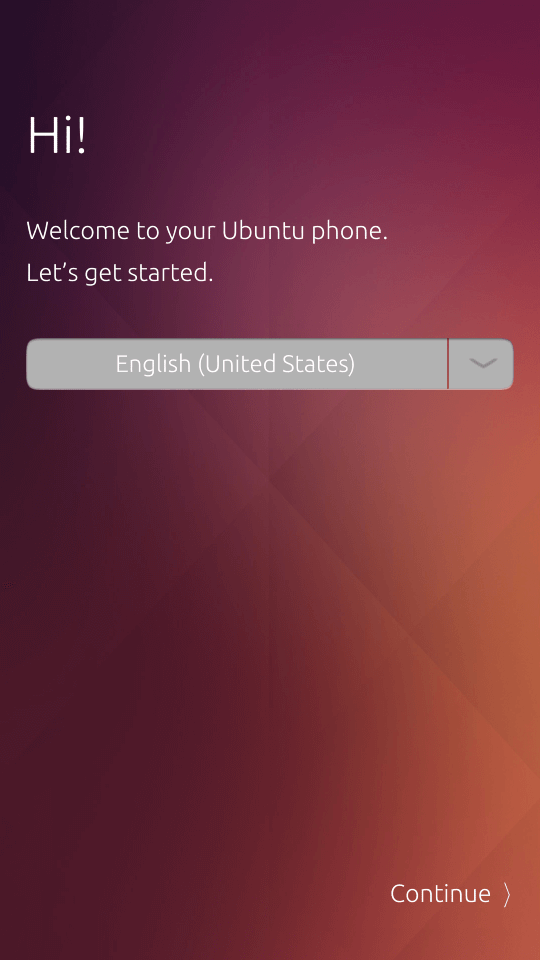
On the next screen of the wizard, security settings are configured. There are three configurations that can be chosen:
- Swype: anyone can access your phone content.
- Passcode: you have to enter a 4-digit code to unlock the phone.
- Passphrase: you must enter a code made up of numbers and letters to unlock the phone.
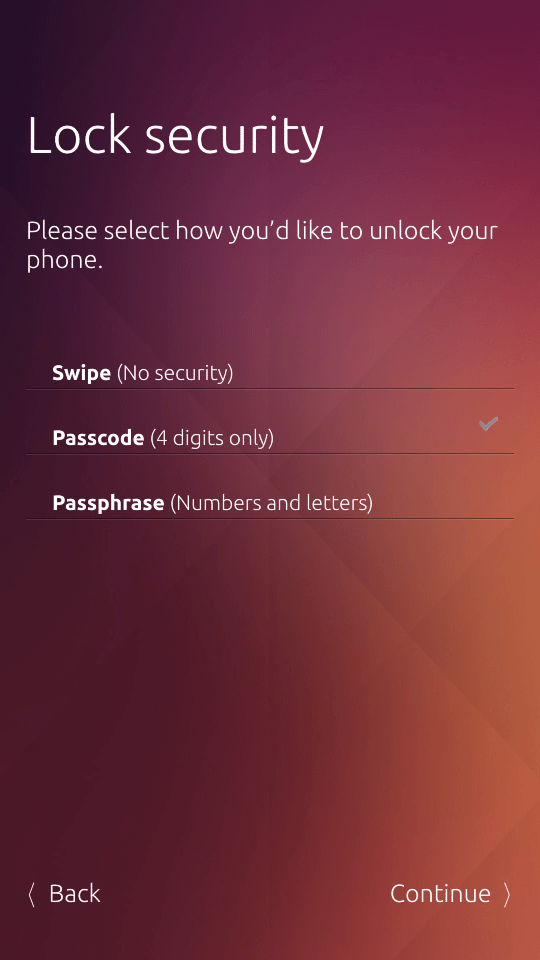
The configuration of the Wi-Fi is the next step of the wizard. The phone will search nearby Wi-Fi networks and display them. Click on the name of the Wi-Fi network for the connection.
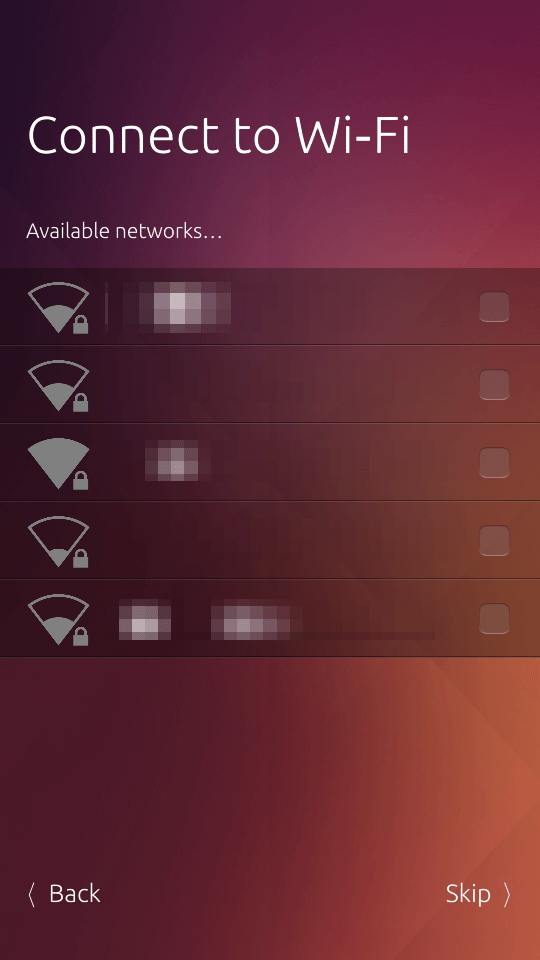
The phone includes a GPS and can locate the user. This feature is used in several scopes to show events near the user and the applications that use GPS. The options we have are:
- Using GPS only. Geolocate the user using GPS satellites. It is the slowest option.
- Using GPS, anonymized Wi-Fi and cellular network info. It combines information from three sources to geotag the user. It is faster than the first option but sends information (anonymized) to third-party servers.
- Not at all: deactivate geolocation options.

This is the last step of the wizard.
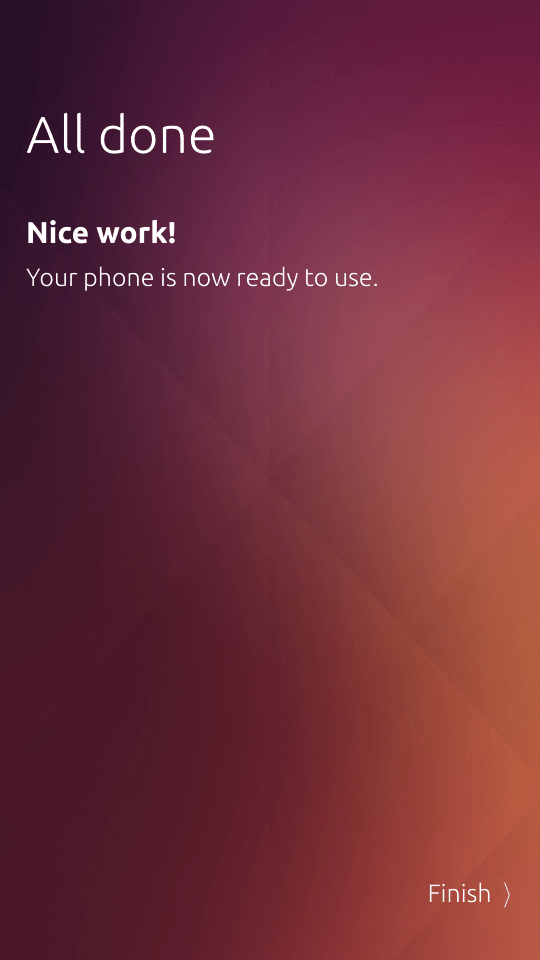
Enter the PIN code to connect to telephone network.
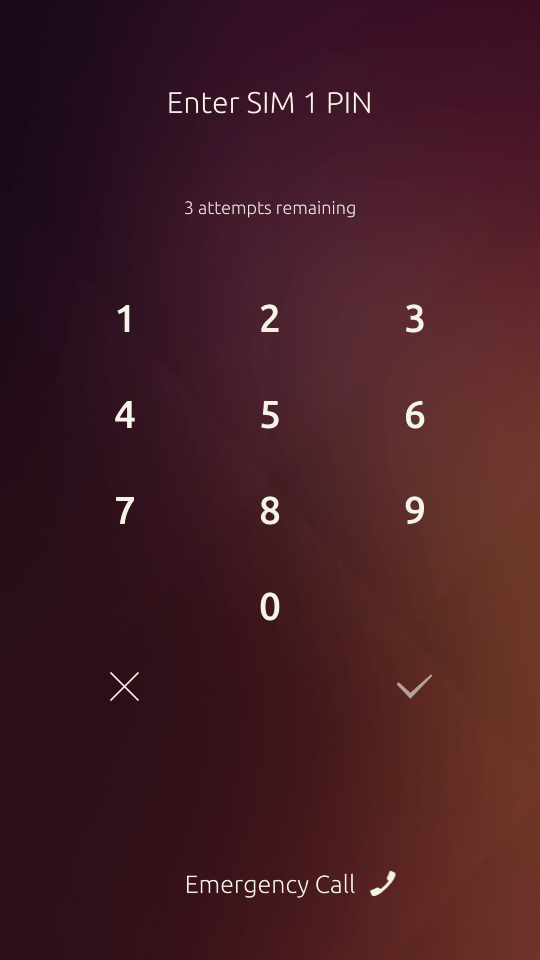
The scopes of Unity
Unity is the user interface that runs on Ubuntu Phone. It consists of a central screen that displays information for applications and scopes. By using different gestures we can interact with the user interface. For example, for opening the launcher we do a short swipe from the left edge.
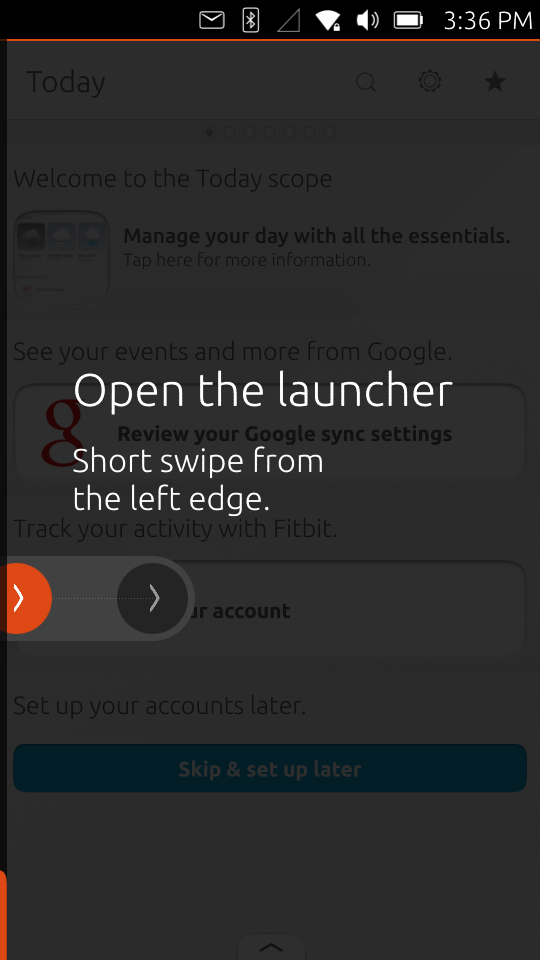
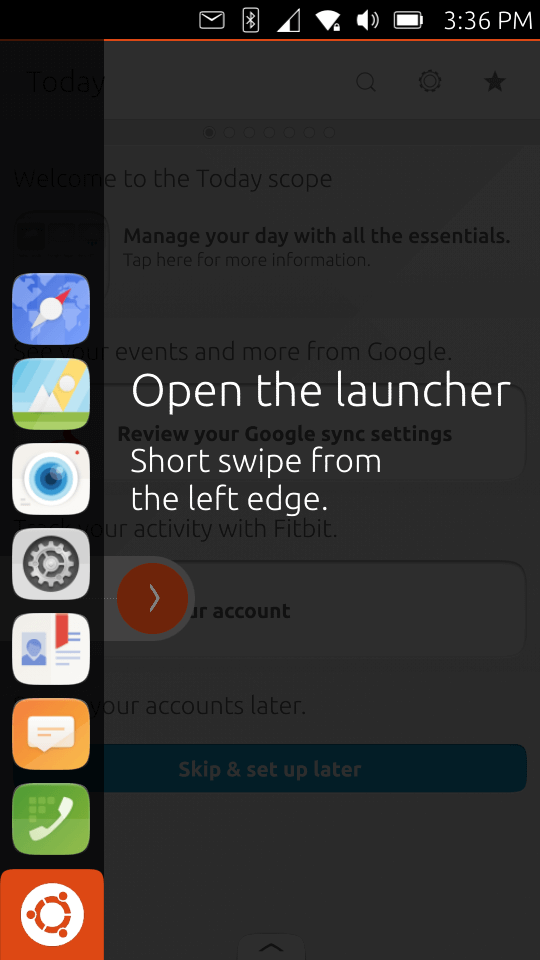
To order to view all running task you have to do a long swipe from the right edge.
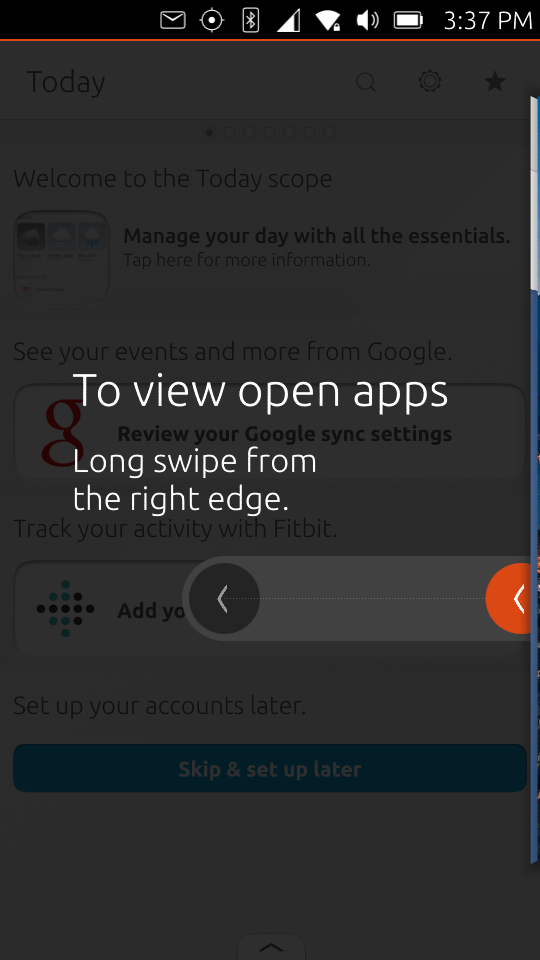
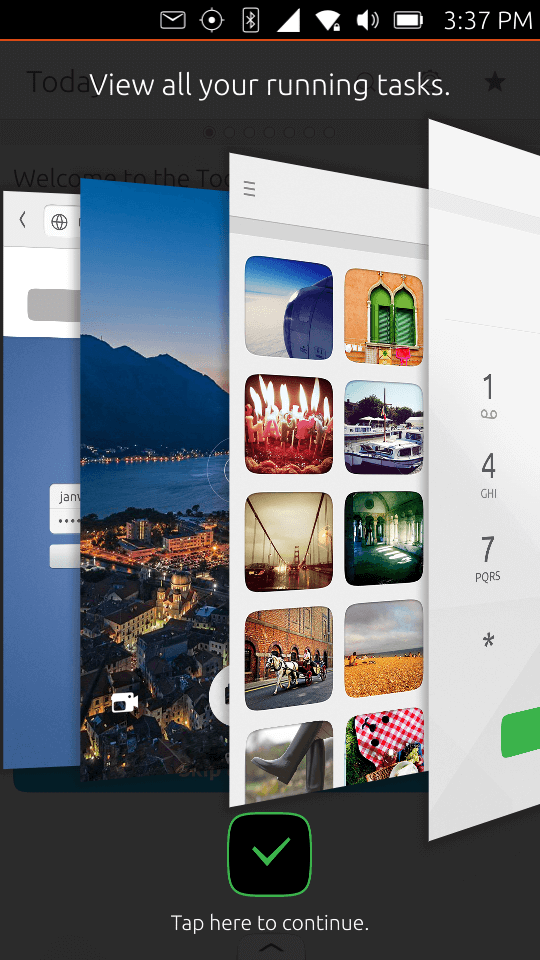
You can open special menu by swiping up from the bottom edge. Its effect depends on the application.
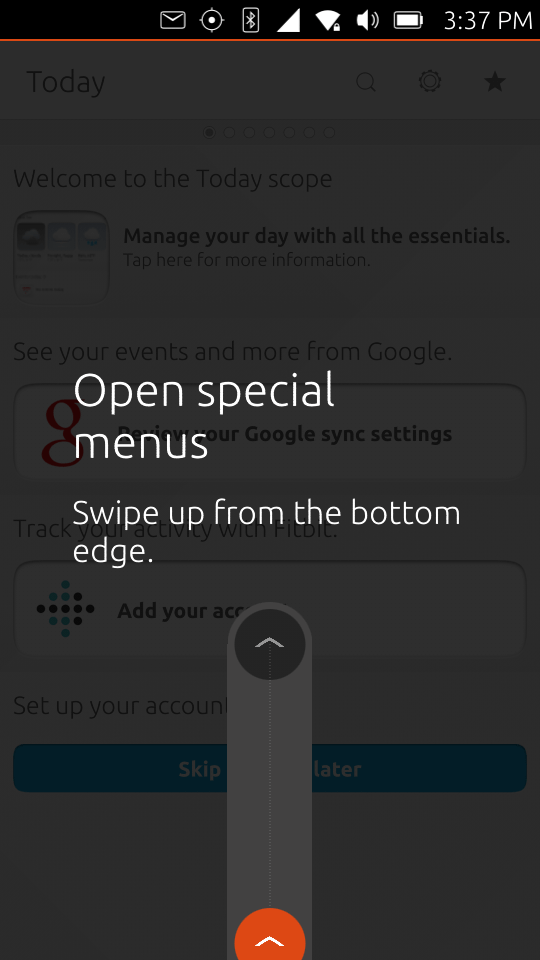
The Android launchers have virtual desktops where applications and widgets are displayed. This philosophy changed slightly in Ubuntu Phone. Unity is formed by a series of screens called Scopes. The scope shows related data related to specific content. For example, we can see the installed applications, social networking or music. They are configurable and can hide unused scopes.
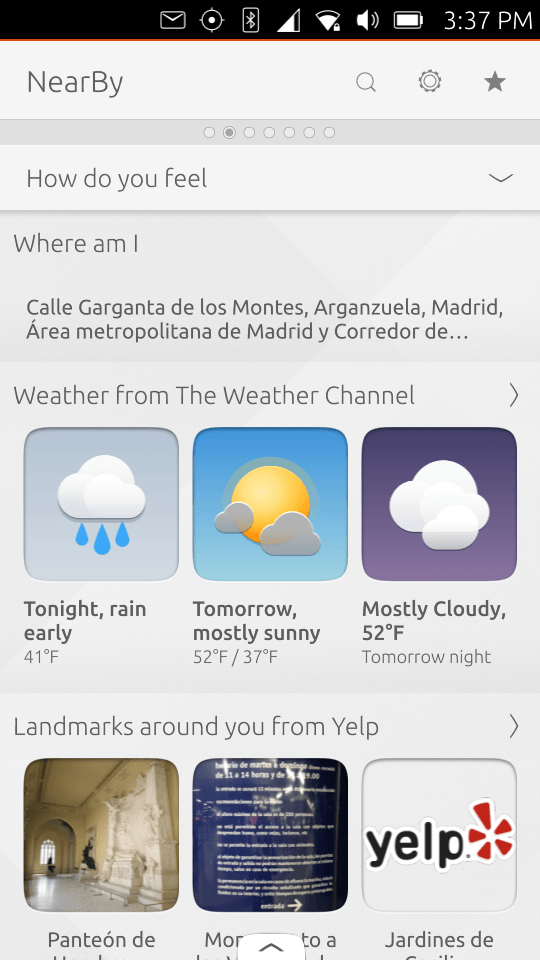
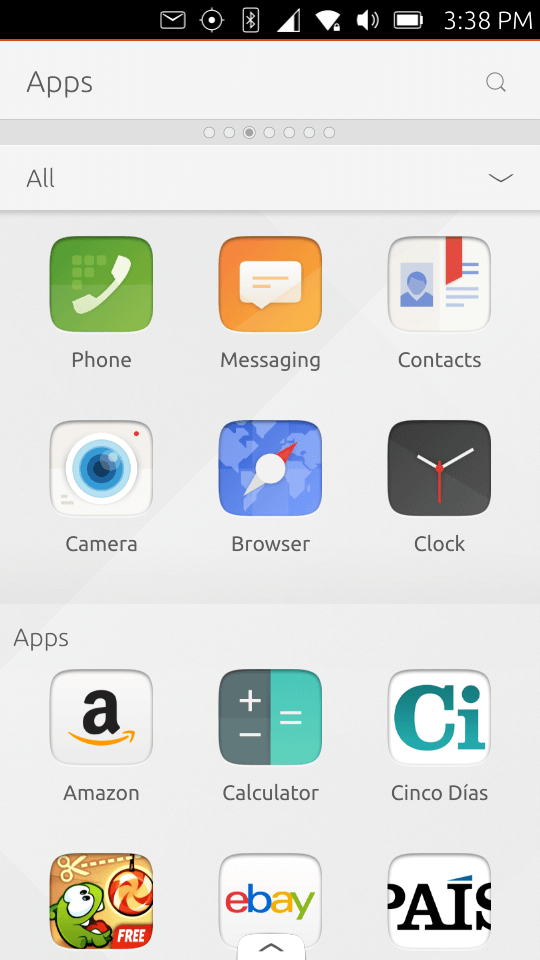
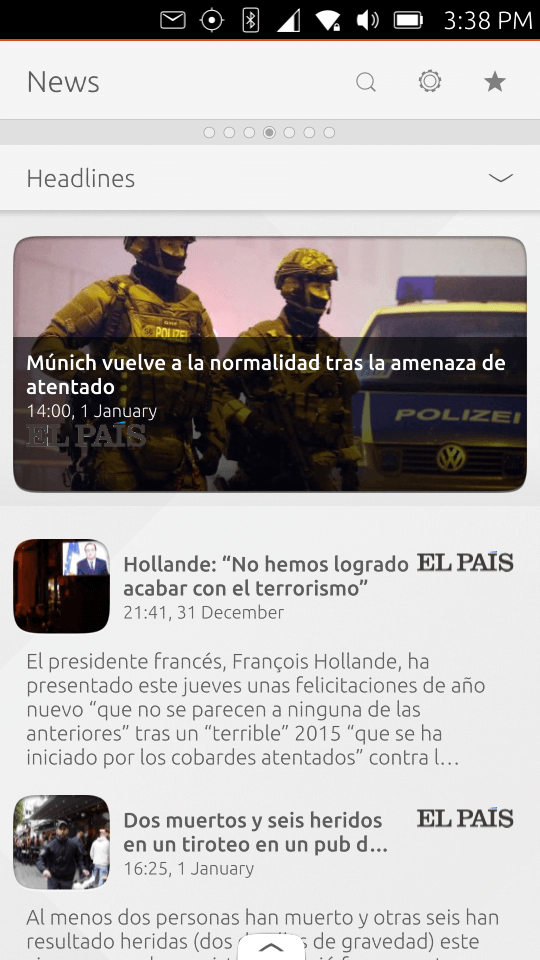
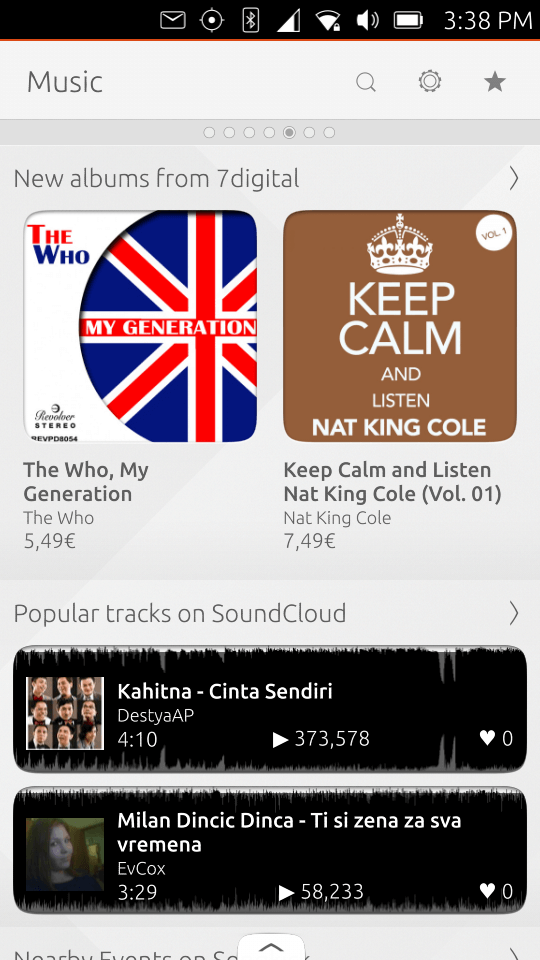
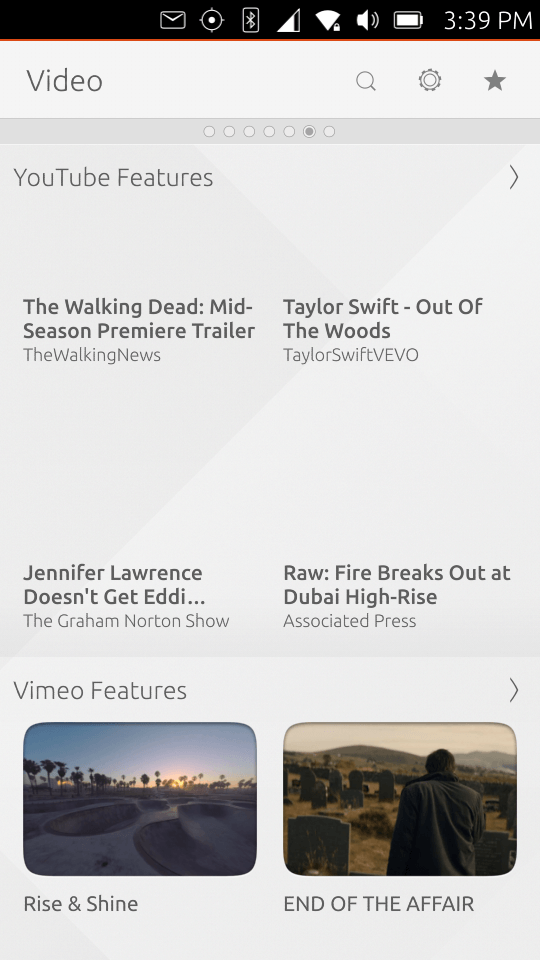
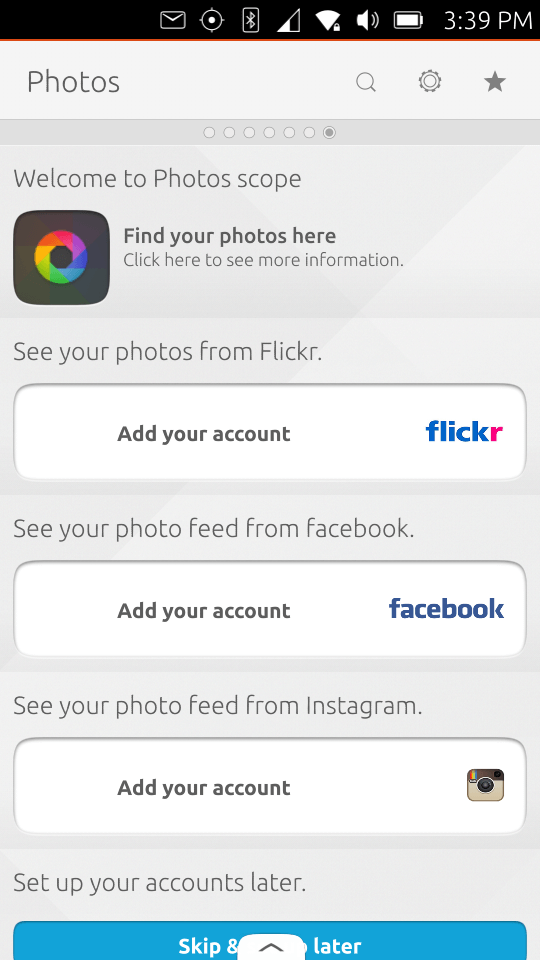
Scopes and applications can be integrated with various online services. For instance, adding a Google account you can access the calendar or contact list. If you add an account of Ubuntu One you can use the App Store to give new features to your phone. Each account offers many features that we will see in the next chapter.